Your progress:
What will you learn in this lesson?
After completing this lesson, you’ll be able to:
- Explain how to generate an invoice or credit note.
Things you’ll need to know for this lesson:
Invoice: a document that lists goods or services that have been provided including how much money is owed to them; a bill.
Credit: a document issued to correct a mistake on an invoice or to refund an amount paid for products or services.
Let’s set the scene.
 |
Layne has reached the first billing milestone on the website project and is ready to invoice Grommets Inc. Time to get paid! |
What is a Billing Event?
A Billing Event represents the amount of money a client owes you for the work done on the entire project or on part of the project, also known as an invoice. A Billing Event can also represent money you are refunding a client, known as a credit.
Depending on the Billing Cycle, a Billing Event will either be manually or automatically created. How is the amount owed calculated? This will depend on the Billing Type selected on the Project. Refer to this lesson for a recap on Specifying Billing Type and Billing Cycle.
A Billing Event is made up of one or many Billing Event Items, which represent the invoice line items. When automatically generated, one Billing Event Item will represent the amount owed based on hours worked and the other Billing Event Item will represent the amount owed based on expenses to be reimbursed.
You might be wondering, can I generate a PDF of the invoice? The answer is, yes!
A PDF is generated based on a standard invoice template and Mission Control also provides an email template so you can send the PDF to your client directly from the Billing Event. How cool is that?
For Time & Materials projects, appendices showing the relevant Time Logs and Expenses can be included on the invoice. There are two fields on the Project Detail page that determine whether the appendices are included on the PDF, the fields are:
- Include Time Log Appendix
- Include Expense Appendix
Note: Mission Control Administrator can add a custom logo that will appear on the invoice/credit PDF.
Let’s create a Billing Event.
Layne is ready to create her first invoice for the website project, which she needs to do manually. Here are the steps:
Create Billing Event
- Navigate to the Project.
- Click the Overview tab.
- Click the Billing tab.
- Click New.
- Populate details.
- Click Save.

Create Billing Event Items
- Click Related.
- On the Billing Event Items related list, click New.
- Populate details.
- Click Save.
- Repeat steps 2-4 for any additional Billing Event Items required.
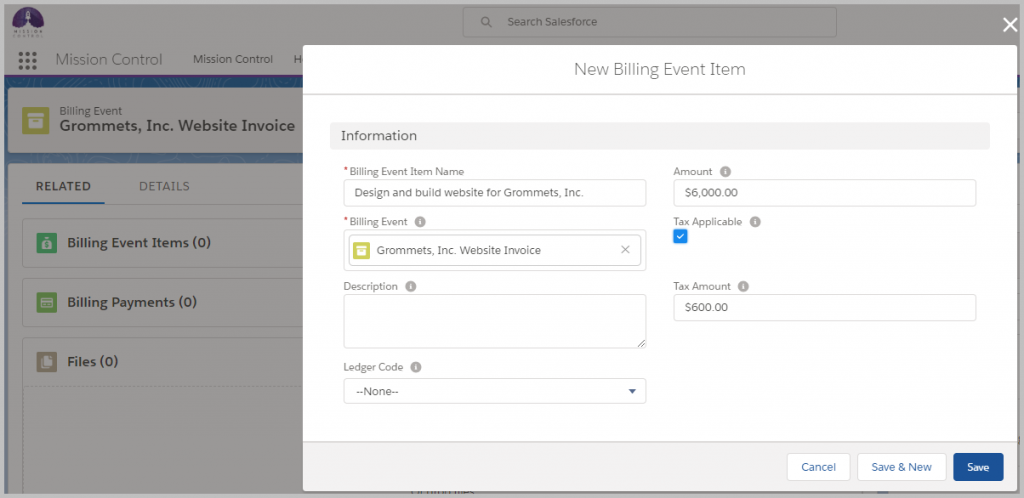
Layne is now ready to create the invoice PDF and send via email to Accounts Payable at Grommets, Inc.
- On the Billing Event, click the drop-down Billing Event options menu on the top right of the page, and choose View PDF.
- Click the Generate PDF button.
- Navigate back to Project.
- Click the Billing tab.
- Open the Billing Event. A link to the latest version of the invoice PDF will appear in the PDF URL field.
- To view the PDF file, click the Related tab and scroll down to the Files related list.
- To send the PDF via email, click the Activity tab.
- Click on the write an email section and scroll down to find the insert email template icon.
- Click the insert email template icon.
- Select “Insert a template” option.
- Select “Classic Email Templates” option from the Templates drop-down list.
- Select the “Billing Event Notification – Client” email template.
- Click the Insert button.
- Review the body of the email. The PDF will be accessible via the public URL link.
- Click the Send button.
- View the sent email in the Past Activity section.
- Update Billing Event status from Draft to Issued. This will update the Financial Information on the Project Details page.
Layne has generated and issued the first invoice for Grommets, Inc.

Layne has also sent the invoice via email to Grommets Inc.

Note: To update the invoice PDF, click the Update PDF checkbox on the Billing Event and follow the steps above to generate an updated version.
Before we move on…
Layne has successfully created her first invoice and emailed as a PDF to the Accounts Payable team at Grommets Inc. Next step is to record the invoice payment.
Ready to move on? Take the quiz below to test your knowledge.
