Your progress:
What will you learn in this lesson?
After completing this lesson, you’ll be able to:
- Explain how to approve holidays.
Let’s set the scene.
 |
Layne sees in the Mission Control Daily Digest email that Kelly has submitted a leave request which requires her approval. |
How do I approve a Holiday?
Once a Holiday is submitted (Approval Status = Submitted), it can be approved or rejected by the person nominated as the Timesheet Approver on the Role record of the person submitting the leave request.
In our example, Kelly has submitted a Holiday record. As Layne is Kelly’s Timesheet Approver, Layne will be responsible for approving or rejecting the leave request. The Holiday requiring approval will appear in Layne’s “Holidays Requiring My Approval” list, accessed from the Holidays tab.

Note: you can approve multiple holiday records in one go from the list view if the inline mass update feature is enabled in your Salesforce org.
If Layne has selected on her Role record to receive the Daily Digest email, the Approvals Summary section will provide her with a summary of any items requiring her approval. A great way for Layne to be notified there are items pending her approval!
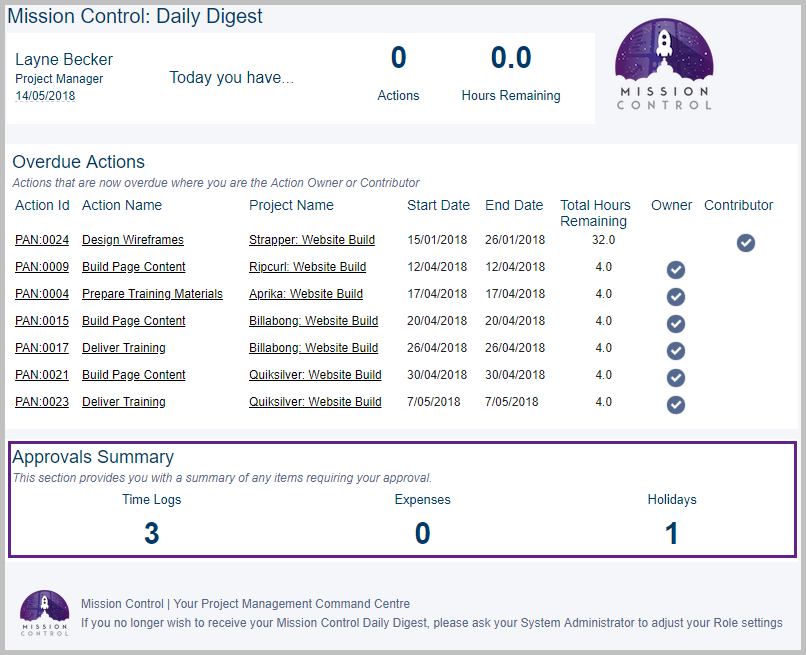
Let’s approve a Holiday.
Layne is ready to approve the Holiday request submitted by Kelly. Here are the steps:
- Go to Holidays tab.
- Click the drop-down on the list view name and select the “Holidays Requiring My Approval” list.
- Click the Holiday Name.
- Click Edit on the Holiday record.
- Click the Approval Status drop-down and select “Approved“.
- Click Save.

Before we move on…
Layne has just approved Kelly’s leave request. Let’s now take a look at how it appears on the Scheduler.
Ready to move on? Take the quiz below to test your knowledge.
